ButterKnifeのサンプルアプリです。
今回使うのは、ListViewではなくRecyclerViewです。
説明
まずViewHolderの中にButterKnife.bindを呼び出します。
それ以降は@BindViewや@OnClickは普段通りの使い方です。
基本的にAdapter(ListViewなど)で使う場合はこれだけです。
class ViewHolder extends RecyclerView.ViewHolder {
@BindView(R.id.list_item_text)TextView textView;
@BindView(R.id.relative_layout)RelativeLayout relativeLayout;
public ViewHolder(View view) {
super(view);
ButterKnife.bind(this, view);
}
@OnClick(R.id.image_view)
public void onClick() {
relativeLayout.setBackgroundColor(ContextCompat.getColor(mContext,R.color.aqua));
}
}
サンプル
リストの画像をクリックしたら、背景の色が変化するサンプルです。
fragment_list.xml
<FrameLayout xmlns:android="http://schemas.android.com/apk/res/android"
xmlns:tools="http://schemas.android.com/tools"
android:layout_width="match_parent"
android:layout_height="match_parent">
<android.support.v7.widget.RecyclerView
android:id="@+id/recycler_view"
android:layout_width="match_parent"
android:layout_height="match_parent" />
</FrameLayout>list_item_layout.xml
<RelativeLayout xmlns:android="http://schemas.android.com/apk/res/android"
android:id="@+id/relative_layout"
android:orientation="vertical" android:layout_width="match_parent"
android:layout_height="70sp"
android:background="@color/white">
<TextView
android:id="@+id/list_item_text"
android:layout_width="wrap_content"
android:layout_height="wrap_content"
android:text="test"
android:textAppearance="?android:attr/textAppearanceLarge"
android:layout_marginLeft="10dp"
android:layout_centerVertical="true"
android:textColor="@color/black"/>
<ImageView
android:id="@+id/image_view"
android:layout_width="wrap_content"
android:layout_height="match_parent"
android:src="@mipmap/ic_launcher_round"
android:layout_alignParentRight="true"/>
</RelativeLayout>RecyclerViewAdapter.java
public class RecyclerViewAdapter extends RecyclerView.Adapter {
private LayoutInflater mInflater;
private ArrayList mData;
private Context mContext;
public RecyclerViewAdapter(Context context, ArrayList data) {
mInflater = LayoutInflater.from(context);
mData = data;
mContext = context;
}
@Override
public RecyclerViewAdapter.ViewHolder onCreateViewHolder(ViewGroup viewGroup, int i) {
return new ViewHolder(mInflater.inflate(R.layout.list_item_layout, viewGroup, false));
}
@Override
public void onBindViewHolder(ViewHolder viewHolder, int i) {
viewHolder.textView.setText(mData.get(i));
}
@Override
public int getItemCount() {
return mData.size();
}
class ViewHolder extends RecyclerView.ViewHolder {
@BindView(R.id.list_item_text)TextView textView;
@BindView(R.id.relative_layout)RelativeLayout relativeLayout;
public ViewHolder(View view) {
super(view);
ButterKnife.bind(this, view);
}
@OnClick(R.id.image_view)
public void onClick() {
relativeLayout.setBackgroundColor(ContextCompat.getColor(mContext,R.color.aqua));
}
}
}ListFragment.java
private ArrayList strings;
@BindView(R.id.recycler_view)RecyclerView recyclerView;
@Override
public void onCreate(Bundle savedInstanceState) {
super.onCreate(savedInstanceState);
strings = new ArrayList<>();
strings.add("大阪");
strings.add("奈良");
strings.add("京都");
strings.add("兵庫");
strings.add("和歌山");
}
@Override
public View onCreateView(LayoutInflater inflater, ViewGroup container,
Bundle savedInstanceState) {
View view = inflater.inflate(R.layout.fragment_list, container, false);
ButterKnife.bind(this, view);
recyclerView.setLayoutManager(new LinearLayoutManager(getContext()));
RecyclerViewAdapter adapter = new RecyclerViewAdapter(getContext(), strings);
recyclerView.setAdapter(adapter);
return view;
}サンプルのスクリーンショットです。
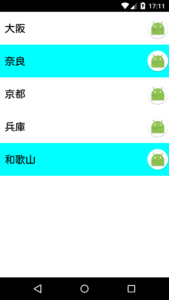
以上です。