Piscassoライブラリを使ってみました。
実装を兼ねた簡単な説明をします。
Git:
https://github.com/square/picasso
実装
build.gradle
compile 'com.squareup.picasso:picasso:2.5.2'activity_main.layout
<LinearLayout xmlns:android="http://schemas.android.com/apk/res/android"
xmlns:app="http://schemas.android.com/apk/res-auto"
xmlns:tools="http://schemas.android.com/tools"
android:layout_width="match_parent"
android:layout_height="match_parent"
android:orientation="vertical">
<ImageView
android:id="@+id/image_view1"
android:layout_width="match_parent"
android:layout_height="0dp"
android:layout_weight="1"/>
<ImageView
android:id="@+id/image_view2"
android:layout_width="match_parent"
android:layout_height="0dp"
android:layout_weight="1"/>
</LinearLayout>
MainActivity.java
@Override
protected void onCreate(Bundle savedInstanceState) {
super.onCreate(savedInstanceState);
setContentView(R.layout.activity_main);
ImageView imageView = (ImageView) findViewById(R.id.image_view1);
ImageView imageView1 = (ImageView) findViewById(R.id.image_view2);
Picasso.with(getApplicationContext()).setLoggingEnabled(true);
Picasso.with(getApplicationContext()).load("http://i.imgur.com/DvpvklR.png").fit().centerInside().into(imageView);
Picasso.with(getApplicationContext()).load(R.drawable.ic_action_android).fit().centerInside().into(imageView1);
}・setLoggingEnabled:この関数はログを見たい時に使います。
・load:画像を読み込むファイルパスとかが入ります。
・fit:imageViewいっぱいに画像を広げます。縦横比は維持されません。
・centerInside:画像の縦横比を維持しつつimageView内の中央に配置します。
・into:画像を表示するimageViewを設定します。
非常に簡単ですね。
次から画像関係の処理をするときは、
使ってみようかなと思います。
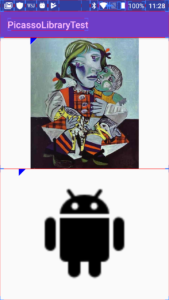
以上です。